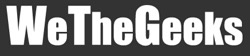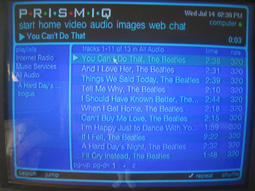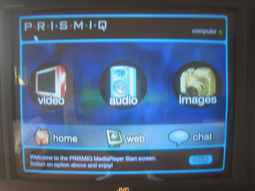PRISMIQ Media Player -page 2-
Music on the PRISMIQ Media Player
As for music, the PRISMIQ played all my streaming music perfectly; without dropouts or choppiness. The Media Player supports MP3, WMA, and WAV audio, so that pretty much covers just about anything you could have, except the new AAC format Apple is using for iTunes. Satisfied with this accomplishment, I went on to trying the radio option. There were tons of different stations, each with a different genre of music. Just about anything you could think of was there: rap and hip/hop, classical, dance, electronica, folk, pop, 80s, oldies, etc. I tried a bunch of different stations, and was astonished at how fast the PRISMIQ was able to switch in between stations. There was no wait time whatsoever when changing. Some of the stations had invalid URLs and did not work, but when they did, the sound quality was excellent and clear. I can listen to Dance Music One for the rest of my life. One very cool feature of the Media Player's audio options was the ability to create playlists. Whenever you scan a new folder for audio on your computer, a playlist is automatically generated out of all the files you have just added. You can get more specific if you'd like. Go to the MediaManager software, create a new playlist, and drag and drop anything you'd like to put in. If this doesn't float your boat, you can import playlists from third party programs that support either the M3U, M3Uextended, or PLS playlist formats. Life is good.
Photo Option on the PRISMIQ Media Player
With the success of the music and radio station experience under my belt, I anxiously selected the “photo” option from the main menu. Photos are displayed as small thumbnails, and when hovered over with the remote mouse, the name of the file appears above the screenshot. My twenty pages of photos loaded rather quickly, and clicking on one launched a full screen view of it. Using the next and previous controls on the remote, I was able to go back and forth manually with each photo. Photos came out crisp and clear, and even on my not-so-awesome TV, they were still beautiful.
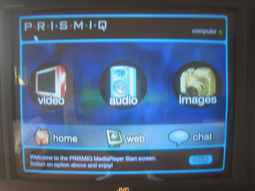 |
|
Instead of going through each photo manually, you could make a slideshow, which is just as easy to create as music playlists are. Go to your MediaManager software, and create a new image playlist. Then drag and drop any photos you would like, and there you have it, a new photo slideshow. One really cool thing about photo slideshows is that you can have music playing in the background while viewing your pictures. You can even create a custom music playlist for a given slideshow, play it, and then watch the slideshow. The music playlist will continue until you stop it. While the slideshow is playing, the pause, fast forward, rewind, stop, and other various audio controls will be active and available for you to use during the length of the slideshow. Since you can use the directional pad on the remote control to navigate manually through the slideshow, you have control over both the audio and the images in your show. Power is good.
Video Testing on the PRISMIQ Media Player
Now on to the video. I went to the video view and saw a list of all the files I had uploaded. Clicking on one launches a small screen view of the file, which can be made bigger by hitting the full screen button. The video played great over Ethernet, and it was very easy to control. If left as a smaller screen, you can navigate through the PRISMIQ's menus and remain watching the clip. The Media Player supports MPEG 1, 2, 4, Motion JPEG, DivX, and AVI files. Making video playlists work the same way as making audio playlists; either use the automatically created playlists when scanning a folder, or by manually creating a new playlist and dragging and dropping videos in. Neat stuff.