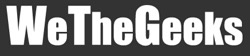Logitech QuickCam Zoom -page 2-
Being the persistent nerd that I am, I decided to try the QuickCam Zoom on a different computer; a laptop running Windows XP with a Pentium IV processor, again totally surpassing the minimum system requirements. I ran all three tests again.
New PC: IM with Quickcam Zoom
I tried the notorious AOL Instant Messenger first. Way to start off the testing; I got nothing. Same exact results as with the first computer. But I kept on going. I opened up Yahoo Messenger and invited users to join my camera. This time, they saw video! It was extremely choppy, however, and had pretty krappy resolution. Nonetheless, I felt as if I was getting somewhere. My final test was Windows Messenger. What a relief! Video was fluid; resolution was great, audio superb… FINALLY. I HAD DONE IT. To tell you the truth, I have absolutely no idea why the cam didn't work on the first computer and for the other two instant messaging programs. Can someone say flaky? Please note that the QuickCam Zoom did not say that is was optimized for AIM. It did say it would work for Windows Messenger and Yahoo Messenger.
Face Tracking Option
Despite its flaky tendencies, the QuickCam Zoom has some great features. I will start off with my favorite, the face tracking option. The software that is included with the camera comes with a control panel where you can edit different options of the cam. In this menu, you can enable face tracking. With face tracking in use, the QuickCam Zoom will adjust itself to actually follow the movement of your face. It will not physically move the ball on the base; just zoom in and out, pan left and right. Believe it or not, the test results were phenomenal. When only one person was using the camera, the QuickCam Zoom was able to track the person's face movements when they moved all over the screen. The cam would even zoom in when appropriate. I even tried the QuickCam Zoom auto tracking feature with two faces on the screen. Whichever face took up most of the screen was the one that it followed.
Manual Zooming
Instead of using the auto face tracking option, you can also zoom in and out and control the panning options manually. Again, these controls can be found in the control panel of the included Logitech software. I found the face tracking option to be much easier to use, but if there is an item you would like to focus on specifically, manual zooming is certainly an option. Another manual trick you can do to focus your picture is adjusting the focus ring. This white ring around the lens can be rotated to increase or decrease sharpness.
Low Light Filter
Also in the Logitech control panel there is an option for a low light filter. Enabling this instantly brightens the picture of your cam, and is good for low light situations. However, the frame rate significantly decreases, and video and audio become choppy. I found it best to leave this option alone because it only made things worse.
Video Emails and "Quick Captures"
The QuickCam Zoom can also function as a video recorder, camera, and can send video emails. By opening up the included Logitech software, you can do “Quick Captures” which saves any image on the screen at a decent resolution of 640 x 480. Sending video emails was simple. The software even compressed my files for me, making them easy to send in emails with strict attachment limits.
Overall
The Logitech QuickCam Zoom is a decent product. I say decent only because of its flaky behavior. The design is intuitive, the features great, the video fluid [when using the right software], audio beyond compare, and the software is simple to use and very helpful. The major downside is the fact that the cam didn't work at all on AIM and not properly on Yahoo. Even though it did work out great on Windows Messenger, having it work on a specific computer is hit or miss. Keep in mind that if you are not trying to broadcast a web cam over instant messaging software, the QuickCam Zoom is excellent; it worked perfect on both computers locally. With a new set of drivers, the Logitech QuickCam Zoom would be a killer. Till then, purchasing the unit depends on what you want to do with it, and if you are ready to risk the chance that it won't work on your computer.